Unlocking Google Chrome’s Secret Tips: Smart Browsing with Cloud Backup
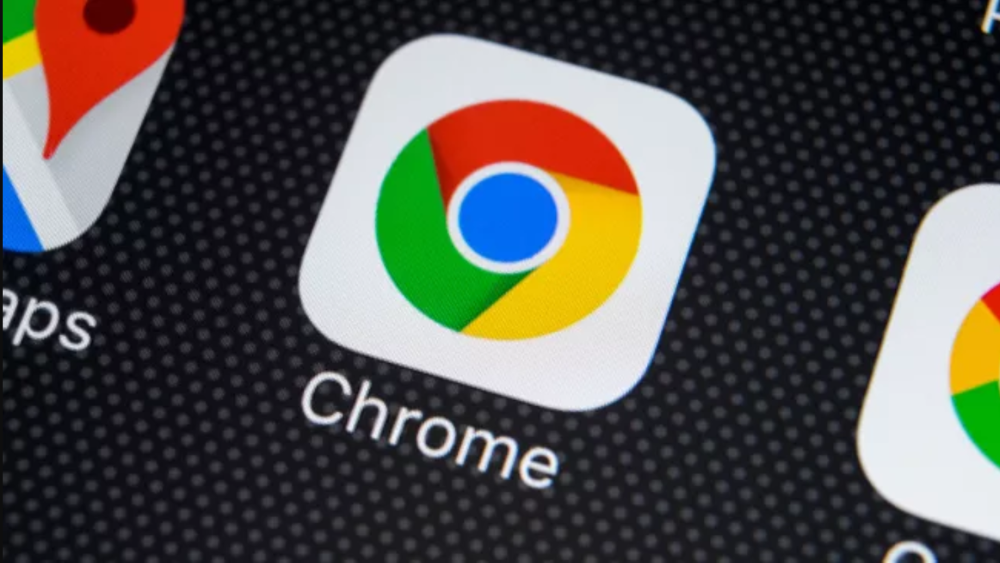
Google Chrome is already the king of browsers, boasting speed, simplicity, and a user-friendly design. But did you know there are secret tips and tricks to level up your browsing game? Whether you’re a casual web surfer or a tab-hoarding multitasker, these Chrome hacks will make your experience smoother and more productive. And let’s not forget — backing up your bookmarks is as crucial as mastering these tips, which is where Polarbackup comes in!
Secret Tip #1: Pin Your Favorite Tabs
Do you constantly lose track of important tabs in a sea of open windows? No problem! With Google Chrome, you can pin essential tabs so they stay on the left-hand side of the tab bar. Simply right-click on a tab and select “Pin.” The tab will shrink but remain permanently visible, ensuring your go-to pages never get lost again!
Secret Tip #2: The Omnibox as a Calculator
No need to open a separate calculator app when you can do basic math right in Google Chrome’s address bar, also known as the Omnibox. Whether it’s quick additions or complex equations, just type them in, and Chrome instantly gives you the result.
Secret Tip #3: Manage Multiple Users Like a Pro
Sharing your computer with family or colleagues? Chrome allows you to create separate user profiles, so everyone can have their bookmarks, history, and settings personalized. This feature comes in handy if you want to separate work from personal browsing. Just click on your profile icon in the upper right corner and select “Add” to create a new user.
Secret Tip #4: Bookmark All Open Tabs
Here’s a real game-changer for those who suffer from “too-many-tabs” syndrome! If you often need to revisit multiple tabs later, right-click on any tab and select “Bookmark all tabs.” Now all your open tabs will be saved in a folder within your bookmarks for quick access later. But wait — don’t rely only on Chrome to store this precious list of links. Remember to sync your bookmarks to Polarbackup. This way, your bookmarks are safe even if your computer isn’t!
Secret Tip #5: Use Chrome’s Built-in Task Manager
Just like your computer, Google Chrome has its own task manager to see which tabs and extensions are using up memory and slowing down your browser. You can access it by clicking the three dots in the top-right corner, then navigating to More tools → Task manager. With one click, you can end the tasks that are hogging resources.
Secret Tip #6: Restore Closed Tabs
Accidentally closed an important tab? No worries! Press Ctrl + Shift + T (or Command + Shift + T on Mac), and Google Chrome will instantly restore the tab. Even if you shut down Chrome and reopen it, this trick will work!
Secret Tip #7: Incognito Mode for Sneaky Surfing
We’ve all been there — sometimes you want to browse without leaving a trace. That’s where Incognito Mode comes in handy. It prevents Chrome from saving your browsing history, cookies, or form data. To activate, press Ctrl + Shift + N (or Command + Shift + N on Mac) and enjoy private browsing with zero digital footprints.
Secret Tip #8: Sync Your Bookmarks and Data
If you use multiple devices (and who doesn’t?), Chrome’s syncing feature is a lifesaver. Once you sign into Chrome with your Google account, your bookmarks, extensions, and even open tabs sync across all your devices. But, let’s face it, accidents happen. A laptop crash or accidental deletion can wipe out all that hard work. Enter Polarbackup! By backing up your bookmarks and browsing data to the cloud, Polarbackup ensures that even if disaster strikes, all your bookmarks are safe and sound.
The Importance of Cloud Backup for Your Bookmarks
You might think that bookmarks are just links, but they represent hours of searching, organizing, and planning. Whether it’s for research, shopping, or your favorite blogs, bookmarks are invaluable. Backing them up to the cloud with Polarbackup ensures they are always available, no matter what happens to your browser or device.
Conclusion: Surf Smart, Backup Smart
So, there you have it — Google Chrome’s best-kept secrets that will transform how you browse the web! And while you’re at it, don’t forget to make cloud backup your best friend, especially when it comes to bookmarks. With Polarbackup, you won’t just surf smarter, but safer, knowing your data is securely stored in the cloud. Keep calm and backup on!
