Snap Assist for Efficient Multitasking
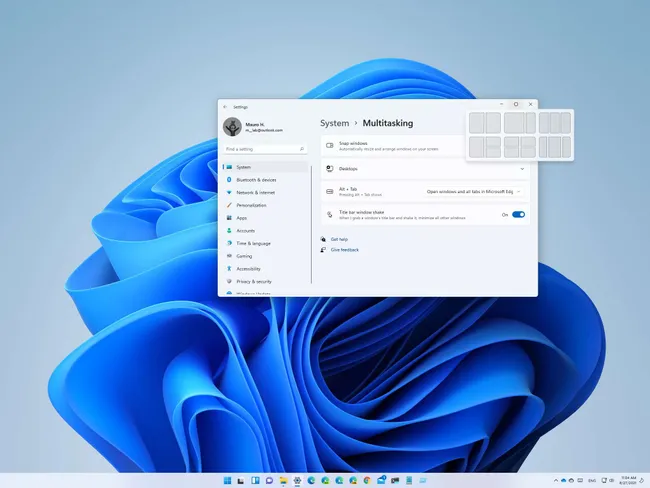
In our fast-paced digital age, multitasking efficiently is a crucial skill. Windows Snap Assist is a powerful feature designed to help you quickly arrange multiple windows on your screen, enhancing your multitasking capabilities and boosting productivity. In this comprehensive guide, we will demonstrate how to use Snap Assist to its fullest potential and introduce how Polar Backup can safeguard your data while you multitask.
What is Snap Assist?
Snap Assist is a feature in Windows 10 and Windows 11 that allows you to easily resize and arrange open windows on your screen. This feature helps you to:
- Enhance Productivity: Keep multiple applications visible and accessible, reducing the need to switch back and forth between windows.
- Organize Workspaces: Create a clean and organized workspace by neatly aligning your open windows.
- Improve Workflow: Quickly access and manage different tasks without losing focus or momentum.
How to Use Snap Assist
Windows 10/11
- Activate Snap Assist:
- Open multiple windows or applications that you want to arrange on your screen.
- Click and drag the title bar of a window to the edge of the screen. You’ll see a translucent outline indicating where the window will snap.
- Release the mouse button to snap the window into place.
- Using Keyboard Shortcuts:
- Snap Left: Select a window and press Win + Left Arrow to snap it to the left half of the screen.
- Snap Right: Select a window and press Win + Right Arrow to snap it to the right half of the screen.
- Snap Up/Down: Use Win + Up Arrow or Win + Down Arrow to snap the window to the top or bottom of the screen.
- Snap Assist in Action:
- Once a window is snapped, Snap Assist will display thumbnails of your other open windows. Click on one of these thumbnails to snap it into the remaining space.
- You can also drag the dividing line between snapped windows to resize them as needed.
Customizing Snap Assist
Snap Assist offers several customization options to enhance your multitasking experience:
- Adjust Snap Settings:
- Go to Settings > System > Multitasking.
- Toggle Snap settings on or off and customize options such as automatically resizing windows when they’re snapped.
- Multiple Display Support:
- Snap Assist works across multiple monitors. You can snap windows to the edges of your primary display or move them to secondary displays for a more extensive workspace.
Switching Between Snapped Windows
Efficiently managing snapped windows is key to maintaining a smooth workflow:
- Task View:
- Press Win + Tab to open Task View and see an overview of all your open windows. Click on any window to bring it to the foreground.
- Alt + Tab:
- Use Alt + Tab to cycle through your open windows quickly. Release the keys when the desired window is highlighted to bring it to the front.
Incorporating Polar Backup into Your Workflow
While multitasking with Snap Assist can enhance your productivity, it’s crucial to ensure your data is always protected. This is where Polar Backup comes into play.
Why Polar Backup?
- Comprehensive Data Protection:
- Polar Backup provides secure and reliable backup solutions, ensuring that all your files and settings are safely stored, even while multitasking.
- Seamless Integration:
- Whether you’re working on multiple projects or managing personal tasks, Polar Backup seamlessly integrates with your workflow, automatically backing up data in real-time.
- Easy Restoration:
- In case of accidental deletions or system failures, Polar Backup allows for quick and easy restoration of your data, minimizing downtime and disruption.
How to Use Polar Backup with Snap Assist:
- Install Polar Backup:
- Download and install Polar Backup on your system.
- Set Up Backup Schedules:
- Configure Polar Backup to automatically back up data from your primary and secondary drives at regular intervals.
- Monitor Backup Status:
- Use the Polar Backup dashboard to monitor backup status and ensure all data is consistently protected.
- Restore Data When Needed:
- If you encounter any data loss, use Polar Backup’s intuitive interface to restore files quickly, ensuring your workflow remains uninterrupted.
Conclusion
Snap Assist is a powerful feature for organizing your digital workspace, enhancing multitasking, and boosting productivity. By learning how to create, customize, and efficiently switch between snapped windows, you can keep your tasks and applications well-organized. Additionally, integrating Polar Backup into your workflow ensures that your data remains safe and secure while you multitask. Embrace the power of Snap Assist and Polar Backup to take your productivity to the next level.
